Welcome to Part 2 of our series on UTM Parameter basics for marketers. If you missed part 1, you can check it out here. Next up we’ll talk about how to actually use UTM code – the nuts and the bolts.
We’ll start with a popular question we receive:
How do I track our email marketing campaigns in Google Analytics?
You can track your website visitors actions in Google Analytics after they click a link in your email using UTM codes. UTM codes are useful beyond email marketing.
What Else Can I Track With UTM Codes?
You can also use UTM codes to track links you post on social media channels or anywhere else you place a link. UTM codes give you an easy method of tracking links you post anywhere, whether it’s on your website, in social media, on your website, or even in a private message.
What Are UTM Parameters?
We briefly discussed what UTM parameters are in our first post in the series. To summarize what we said, UTM parameters are 5 URL parameters that you add to the end of a URL. These parameters are used by Google Analytics to track marketing campaigns.
The 5 UTM Parameters are:
Website URL: This is the URL you want to send people to.
Campaign Source: This tells Google where the traffic is coming from (the source of the click). For example, you might list Newsletter if it was coming from your newsletter, or Facebook if you were posting this link on Facebook.
Campaign Medium: This tells Google what kind of medium the click is coming from. For instance, for a paid facebook ad, you might put “paid social”. For a facebook post that you don’t use paid advertising for it might be “social”. For a newsletter, you might put “email”, for a paid advertisement in a newsletter you might put “paid email”.
Campaign Name: This is a name for your campaign. It is usually tied to a particular promotion. For instance, if the URL you post is a link to a page where people can contact you for a free evaluation. Your campaign name might be “free evaluation”.
Campaign Term: This is usually left blank for email campaigns. It is used to denote the keyword term used. You could get creative and put something in here for email. For instance, if you segmented your email list into over 45 and under 45 audiences. You could put “over45” in the link you send to the over 45 group and “under45” in the link you send to the under 45 group.
Campaign Content: This is usually left blank for email campaigns. It is typically used to differentiate ads that link to the same page. For instance, “pinterestimage” could be used for an image link that you posted to Pinterest and “textlink” could be used for a regular text link you posted to Twitter. You could use it for A/B split testing. For instance, in an email campaign you could have “email A” and “email B” to differentiate two different email tests.
How Do I Create UTM Codes For Google Analytics
There are many ways to create UTM codes that you can use. One of the easiest ways is to use Google’s URL builder.
Go to Google’s URL builder: https://ga-dev-tools.appspot.com/campaign-url-builder/
Then fill out the fields to create a link with UTM parameters that you can use in your marketing efforts. Let’s go through a quick example.
Website URL: We will use the URL for this article:https://mantyweb.com/utm-codes-in-google-analytics/
Campaign Source: For this example, we will use newsletter for the campaign source: NEWSLETTER
Campaign Medium: For this example, we will use email: email
Campaign Name: Let’s say the newsletter was about using Marketing for Good so we will call it: Marketing-Good
Note: we are going to leave the last two fields blank, because they aren’t typically used in email campaigns.
Which creates the URL: https://mantyweb.com/utm-codes-in-google-analytics/?utm_source=NEWSLETTER&utm_medium=email&utm_campaign=Marketing-Good
Click Copy URL in the URL builder and it will copy the link you need to use in your email.
Then you would add that URL to your newsletter. When people click on the URL the clicks and their actions after the click will be tracked in Analytics.
Where Do I Find The UTM Data In Google Analytics?
To see the data from the link you created, first you need to log into Google Analytics. Then go to Acquisition > Campaigns > All Campaigns. Using the example URL above, you would see the campaign name “Marketing-Good” (see example image below).
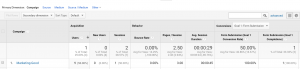
Next to that campaign you will see data like, users, sessions, bounce rate, pages/session, average duration and conversions. You can use that data to better understand what your email visitors are doing after they click on a link in your email. If you have conversions set up in analytics then you can also find out whether or not they are converting into leads.
Final Thoughts
Using UTM parameters is helpful for understanding what people do after they click on a link that you use in a marketing campaign. It’s a good idea to put together a process and naming convention for your UTM parameters so that it’s easy for anyone in your company to understand the data. It’s also useful to put the URLs into a spreadsheet or document to keep track of the data. If you don’t like spreadsheets you can pay for UTM software that makes it easier to create and manage your UTM codes. Here are some of the more popular options:
https://www.terminusapp.com/
https://www.campaigntrackly.com/
https://www.utm-builder.com/
Stay tuned for our next post in our series on UTM codes.
If you need any help with setting up UTM codes, conversion tracking or any other help with your analytics. Call us at 832-497-1610 or contact us through our website.

